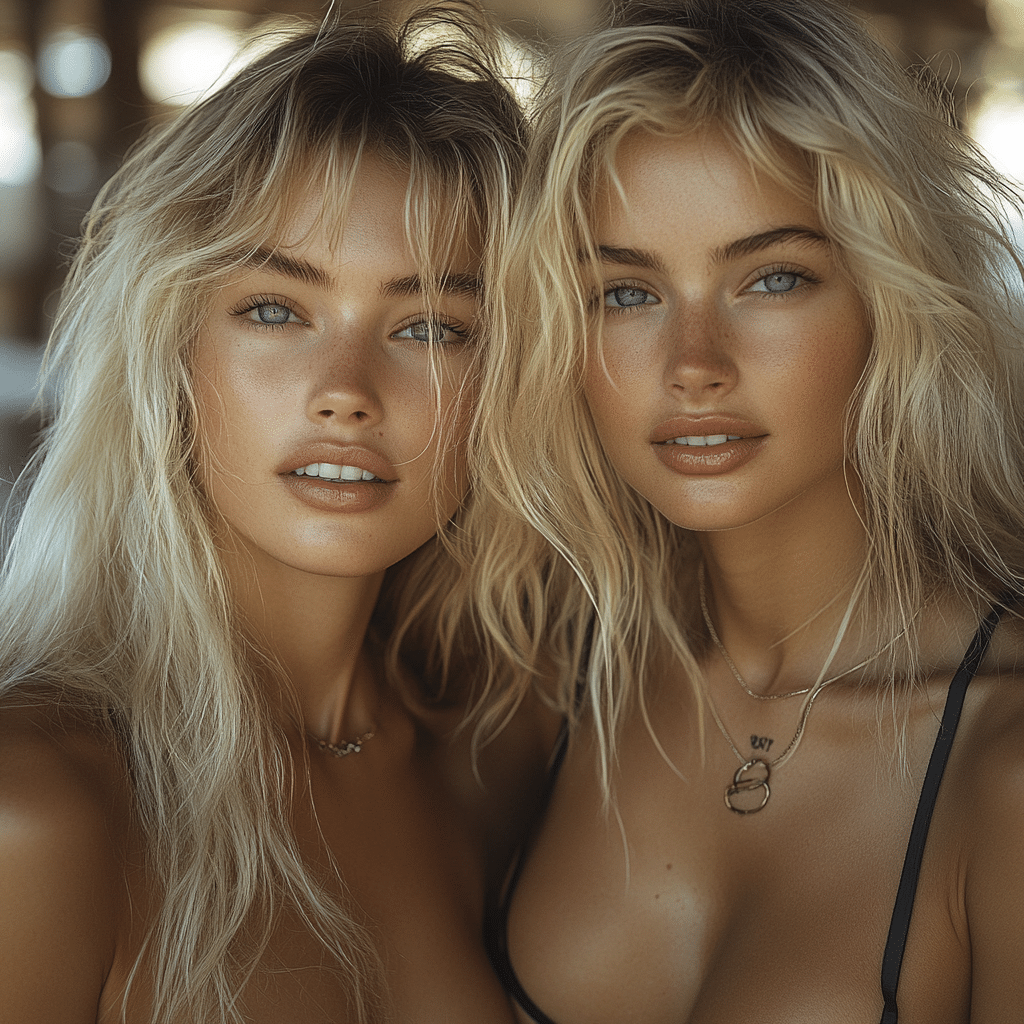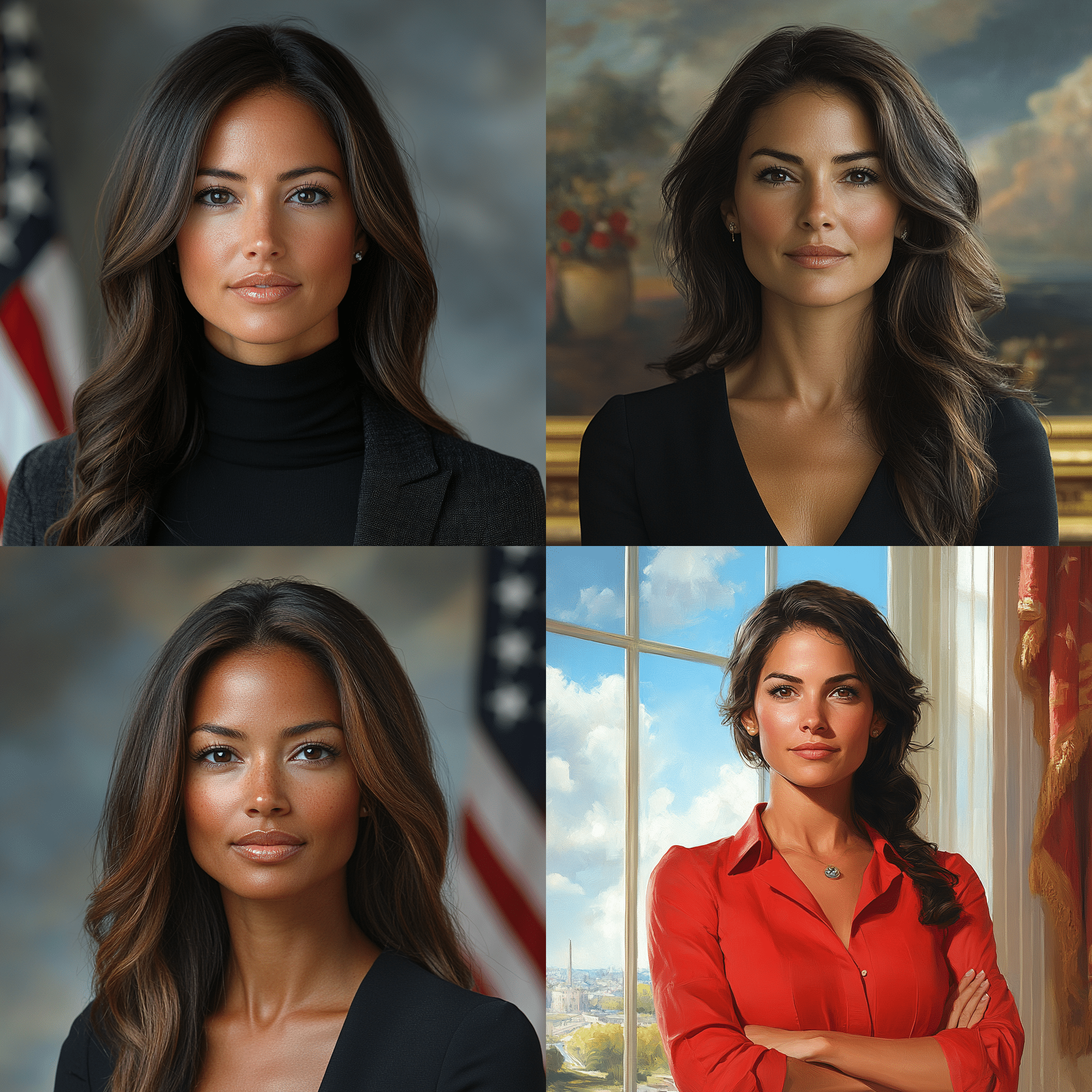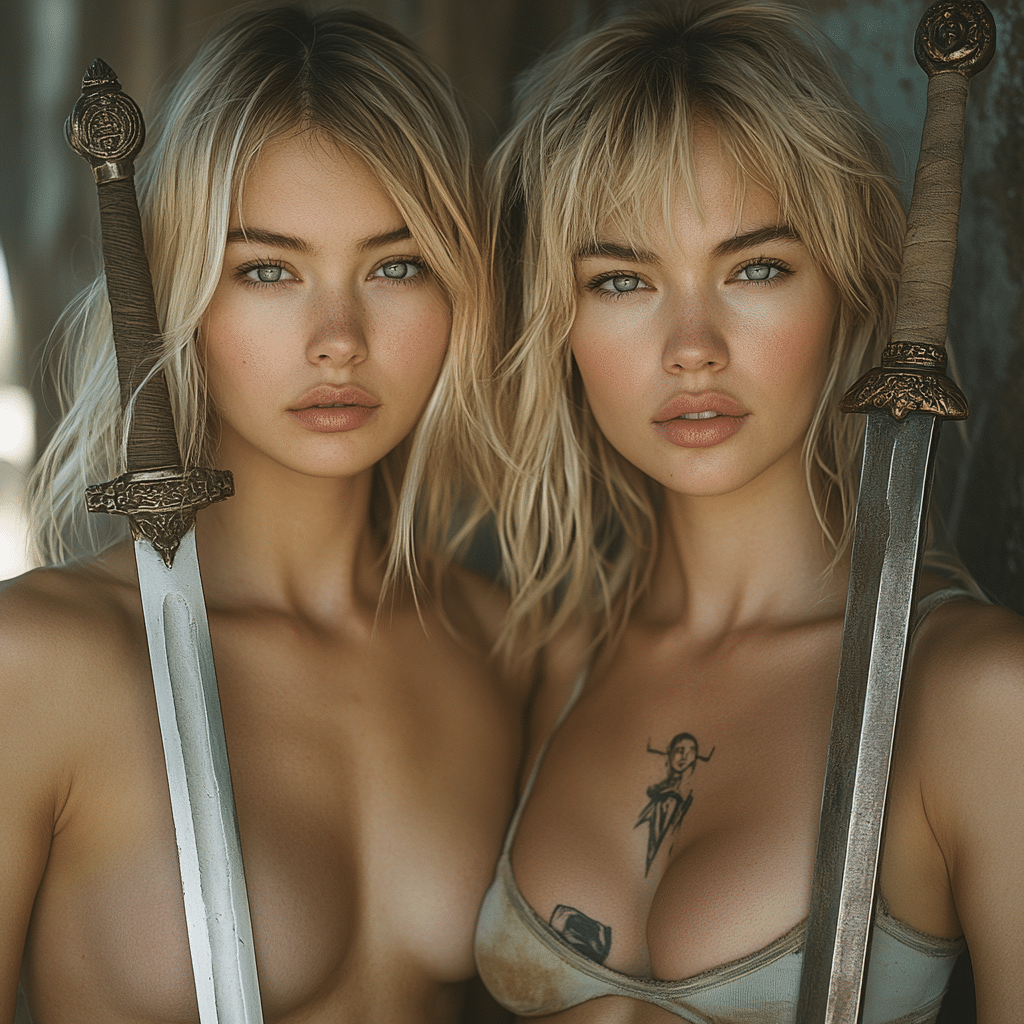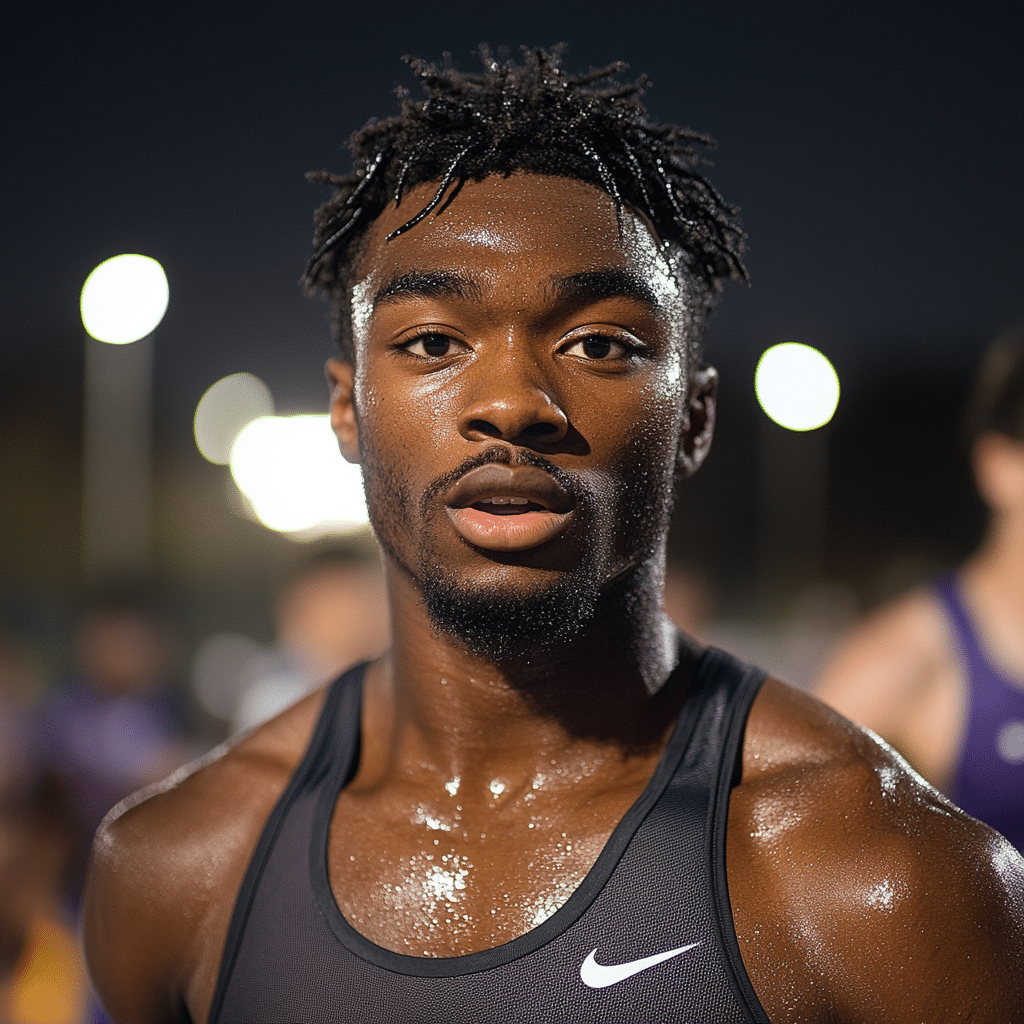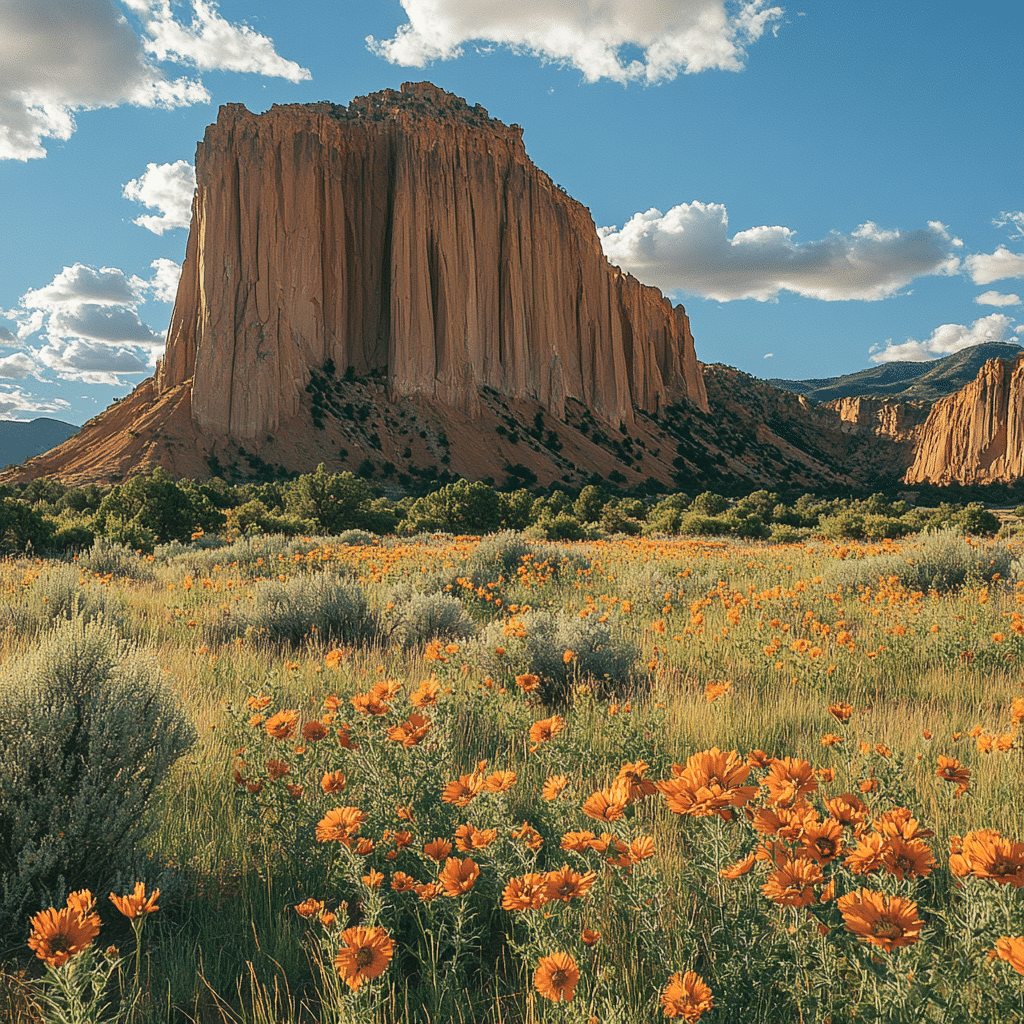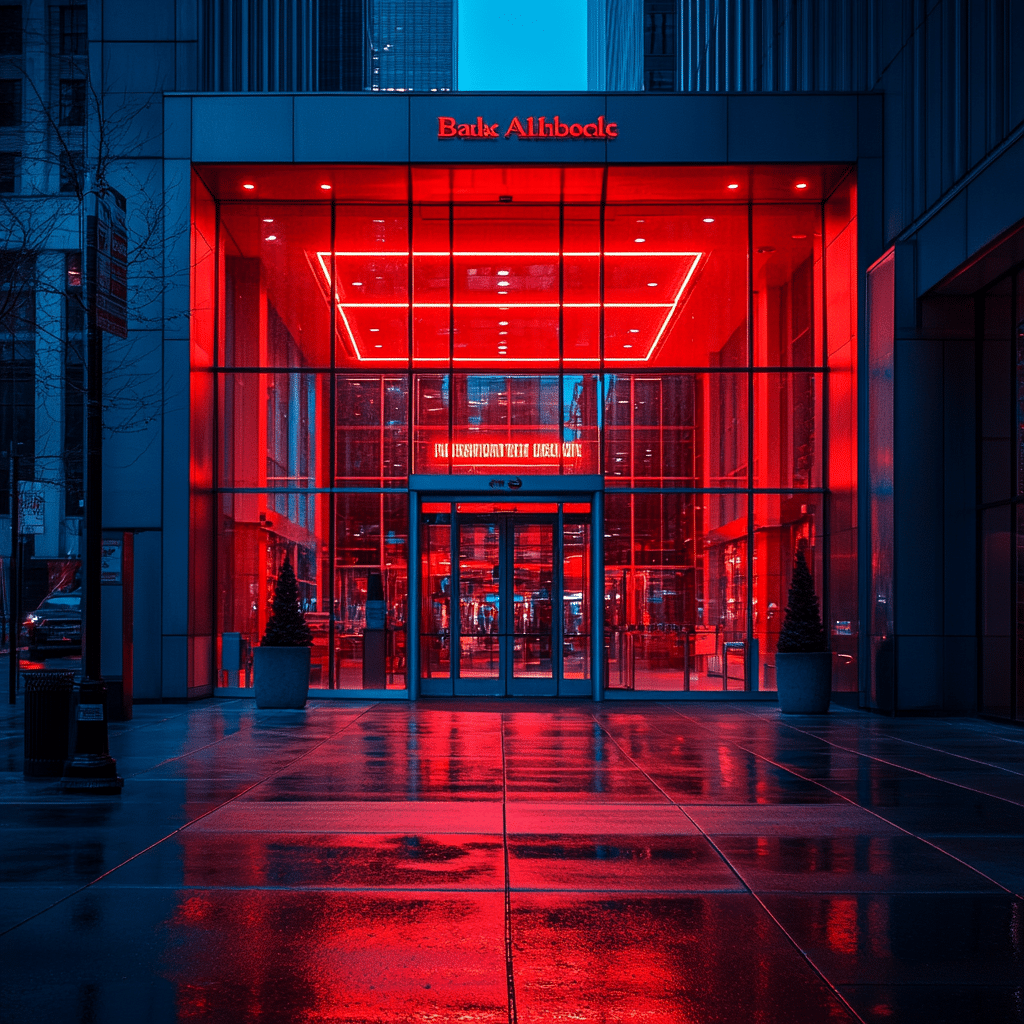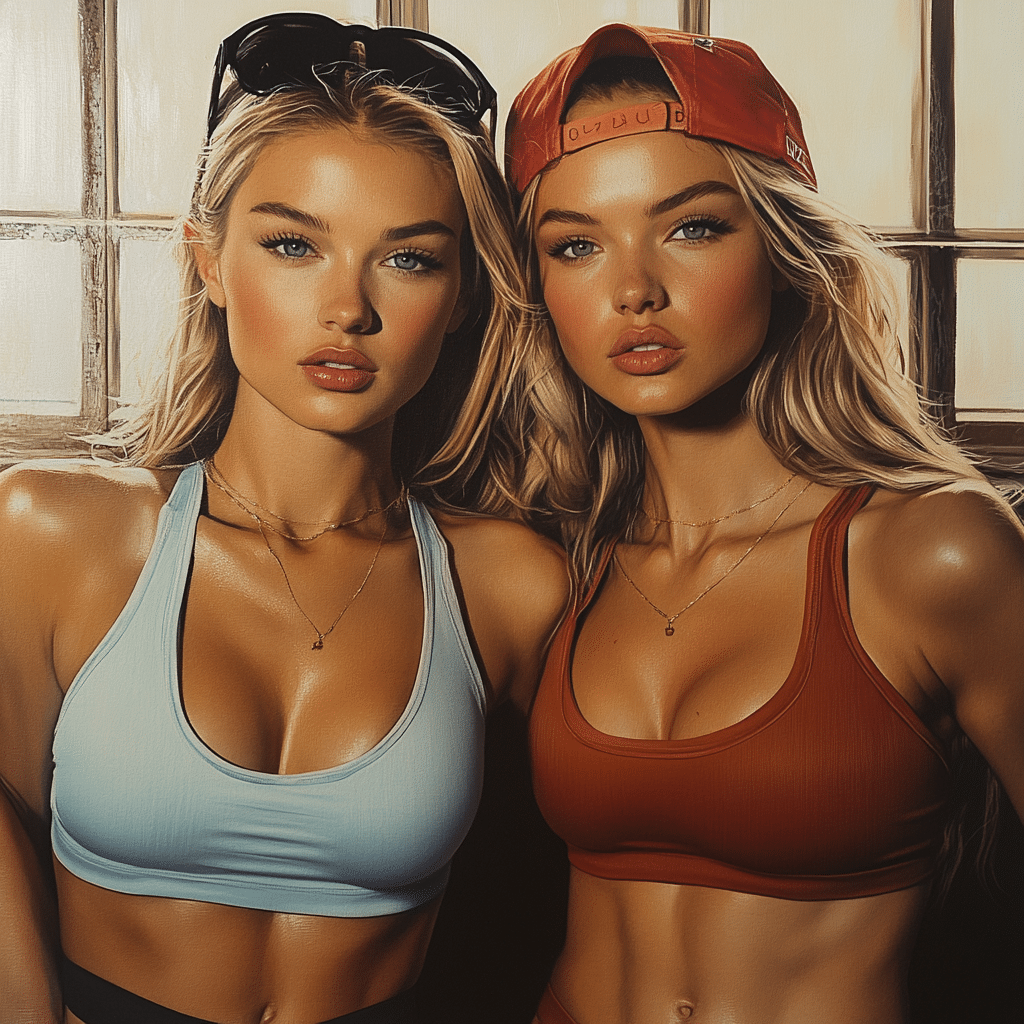In today’s fast-paced digital landscape, knowing how to clear cache on Mac is essential for optimizing performance. Cache is a collection of stored data that helps your system and applications run smoother. However, as time goes by, this data can pile up, causing slower speeds and lag. It’s like trying to drive a car packed to the brim with junk; it just won’t perform like it should. In this guide, we’ll take a closer look at cache types and provide a step-by-step breakdown for clearing it from your Mac, plus some extra tips for maximizing your experience.
1. Understanding Cache: What It Is and Why It Matters on Your Mac
First off, let’s clear the air. What exactly is cache? Think of it as a temporary storage room where your Mac keeps essential data for quick access. This includes information from the system itself, user activities, and various applications. There are three main types of cache on your Mac:
While cache is great for speed, it can be a double-edged sword. Over time, it accumulates unnecessary files that can slow your Mac down, just like clutter in your home can hinder movement. Regularly clearing cache can help maintain system performance and ensure a faster, more efficient experience.

2. How to Clear Cache on Mac: A Step-by-Step Guide
Now, let’s roll up our sleeves and learn how to clear cache on Mac with these straightforward methods.
2.1 Clearing System Cache
This is your starting point:
Deleting unnecessary system cache can do wonders for your Mac, giving you back that snappy responsiveness you’ve been missing!
2.2 Clearing Browser Cache
Browsers can slow down significantly due to amassed cached data, especially if you’re a frequent web surfer. Here’s how to clear cache from popular browsers:
For Safari:
For Google Chrome:
With your cache cleared, your browsing experience will feel like hopping into a new sports car—a noticeable upgrade!
3. 5 Effective Ways to Optimize Your Mac Experience
Clearing cache is just the tip of the iceberg when it comes to maximizing your Mac’s performance. Here are a few more tricks to keep your system humming:
3.1 How to Convert HEIC to JPG for Compatibility
Do you know why some of those HEIC files seem stubborn when you try to open them in applications? They save space, but compatibility can be a major pain. Here’s how to convert HEIC images quickly:
This conversion can save you time and frustration when you’re working on projects or simply viewing family photos.
3.2 Enhancing Your Experience: How to Connect AirPods to MacBook
Got a pair of AirPods? Connecting them to your MacBook will elevate your audio experience. Here’s how:
Kick back and enjoy crisp sound quality without the tangled cords—it makes a world of difference during long work sessions.
3.3 Maximizing Productivity: How to Split Screen on Mac
Multitasking is a breeze when you can view two applications side-by-side. To enable split-screen mode:
It’s a game-changer for those days filled with research, writing, or collaboration on projects.
3.4 Connectivity Made Easy: How to Pair Apple Watch to New Phone
If you’ve updated your phone, you’ll want your Apple Watch onboard. Here’s how to get it paired:
This quick process ensures your notifications and health metrics are all up to date and working harmoniously.
3.5 Charge with Ease: Finding Electrify America Charging Stations
For those of you who drive electric vehicles, locating Electrify america Charging stations is crucial. Use the Electrify America app or website to pinpoint charging stations near you, ensuring your car stays charged while you work away on your Mac.
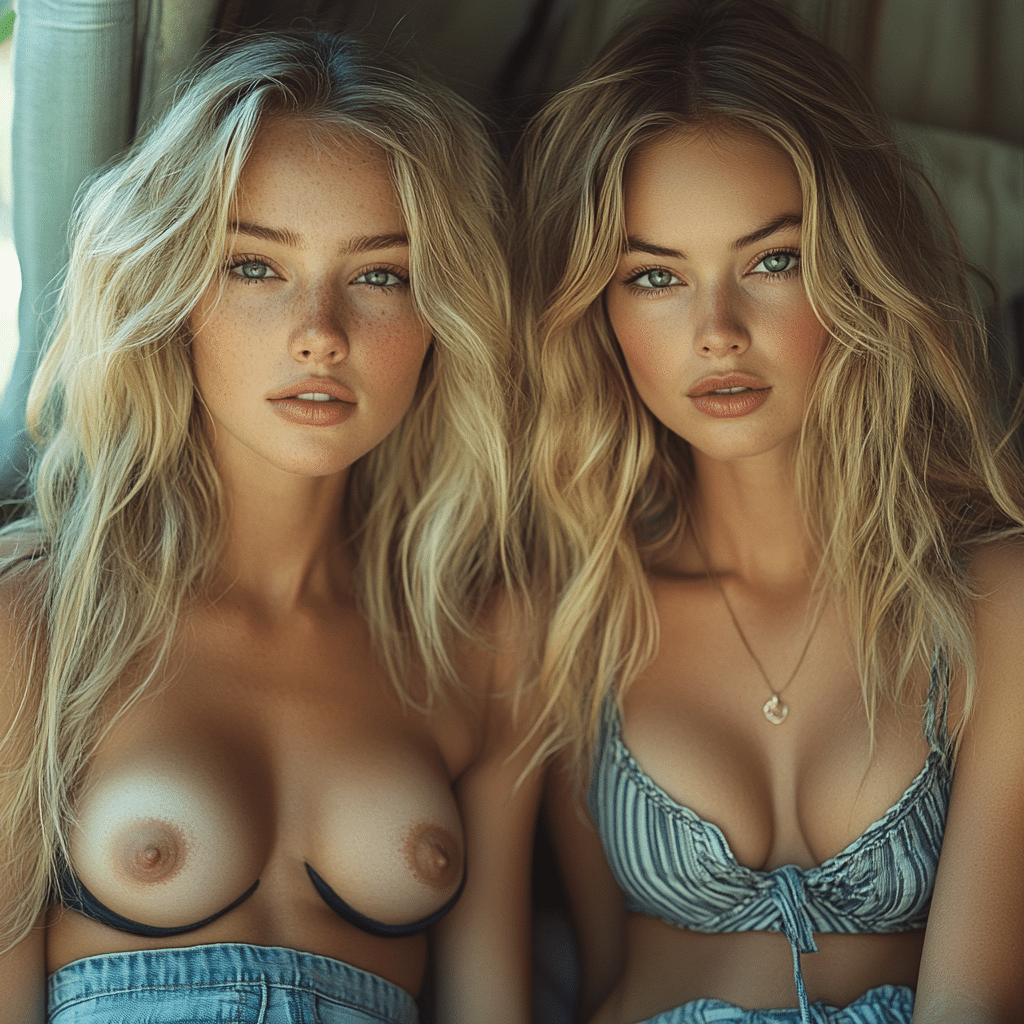
4. Maintained Performance: The Importance of Regular Cache Management
Keeping your system in top condition is vital for longevity and efficiency. Just like you wouldn’t skip regular car maintenance, your Mac requires care too. Setting a reminder to clear cache and perform optimizations monthly keeps your machine from falling into that sluggish hole.
Regularly managing your cache can dramatically improve load times and keep your system running smooth. Making this a habit can prevent little speed bumps from turning into larger roadblocks down the line.
A Forward Look: Embracing the Future of Mac Optimizations
Technology doesn’t stand still, and neither should your approach to device management. By mastering how to clear cache on Mac alongside these other performance upgrades, you’re setting your system up for success. The future holds more tools and updates that promise even greater efficiency; staying informed will pave the way for a seamless experience.
So, buckle in, upgrade your habits, and enjoy a faster, smoother Mac experience through 2024 and beyond!
How to Clear Cache on Mac: Engaging Trivia & Fun Facts
Clearing the cache on your Mac might seem like a mundane task, but did you know it can significantly speed up your computer’s performance? Regularly clearing your cache not only improves browsing but can also free up valuable disk space. Speaking of things that optimize performance, did you know that the legendary actor Robert De Niro has a net worth that reflects decades of hard work in Hollywood? You can explore more about his impressive fortune, and remember, just like De Niro’s career, keeping your Mac running smoothly takes consistent effort.
Quick Steps to Clear Cache
The process of clearing your cache is simpler than you might think! You can start by accessing the Finder, selecting “Go” from the menu, and then clicking “Go to Folder…” where you’ll want to enter ~/Library/Caches. This step opens up a treasure trove of folders containing cache files. After emptying these folders, you’ll notice that your applications perform more snappily. Just like the Houston Astros when they play with precision during their games, a clean cache ensures your Mac plays to its strengths as well.
Fun Facts About Cache Clearing
Did you know that tamarind, often highlighted for its unique culinary uses in places like Tamarind Tribeca, is also a great example of how food impacts cultures? Much like how that restaurant thrives on freshness, your computer benefits from a clean cache. Interestingly enough, clearing cache can also help with online services like streaming, which we all love! Speaking of popular culture, the drama between Selena And Yolanda reminds us that sometimes, just like your browser’s history, it’s important to clear out the past to move forward.
So, when you’re thinking about how to clear cache on Mac, remember that it’s more than a simple technical task. Every bit counts, and just like measuring Ounces To Lbs, attention to detail can lead to substantial results. And hey, you never know; with a faster Mac, you might end up catching great late-night laughs from Jimmy Kimmel while nodding at the brilliance of Aaron Rodgers! Keep your tech in top shape and enjoy the ride!